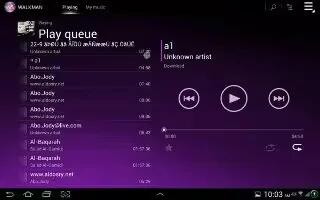Learn how to use Playlists in My Music Apps on your Sony Xperia Tablet Z. In My music, you can create your own playlists from the music that is saved on your device.
In addition, you can install the Media Go application on a computer and use it to copy playlists from the computer to your device.
To create your own playlists
In My music, to add an artist, album or a track to a playlist, touch and hold the name of the artist or the title of the album or track.
- In the menu that opens, tap Add to playlist > Create new playlist.
- Enter a name for the playlist and tap OK.
To add tracks to a playlist
In My music, when browsing your tracks, touch and hold the name of the artist or the title of the album or track that you want to add.
- Tap Add to playlist.
- Tap the name of the playlist to which you want to add the artist, album or track. The artist, album or track is added to the playlist.
To play your own playlists
- In My music, tap Playlist icon.
- Under Playlists, tap a playlist.
- Tap a track to play it.
To remove a track from a playlist
- In a playlist, touch and hold the title of the track you want to delete.
- Tap Delete from playlist from the list that appears.
To delete a playlist
- In My music, then select Playlists.
- Touch and hold the playlist you want to delete.
- Tap Delete.
- Tap Delete again to confirm.
Note: You cannot delete default playlists.