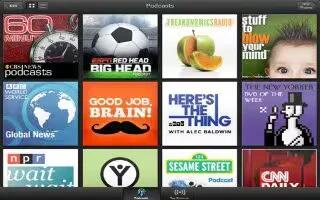Learn how to use Podcasts on your iPad Mini.
- Get podcasts:
- Browse the full catalog: Tap Catalog, then tap any podcast that interests you.
- Browse the most popular podcasts: Tap Top Stations (if you dont see it, tap Library first). Swipe left or right to change the category, or swipe up or down to browse the current category. Tap a podcast to preview the latest episode, or tap i help to see a list of episodes.
- Stream an episode: Tap any episode.
- Download an episode so you can listen to it when youre not connected to Wi-Fi: Tap the download button next to any episode.
- Subscribe to a podcast to always get the latest episode: If youre browsing the catalog, tap a podcast to see the list of episodes, and then tap Subscribe. If youve already downloaded an episode, tap the podcast in your library, tap Settings icon, and then turn on Subscription.
- Automatically get the latest episode of a subscribed podcast: Tap the podcast in your library, tap Settings icon, and then turn on Auto-Download. If you dont see the Auto-Download switch, make sure youve turned on Subscription first.
- Control audio playback: Swipe up on the artwork of the currently playing podcast to see all of the playback controls.
- Control video playback: Tap the screen while youre watching a video podcast.
Note: This article will work on all iPads using iOS 6; including iPad Mini, iPad 2, The New iPad (iPad 3), iPad 4 (iPad with Retina display).