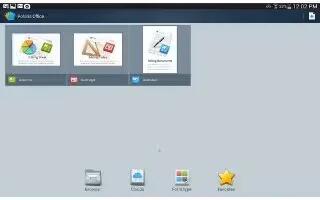Learn how to use Polaris Office 5 on your LG G Pad. Polaris Office 5 is a professional mobile office solution that lets users conveniently view various types of office documents, including Word, Excel and PowerPoint files, anywhere or anytime, using their mobile devices.
To create a new document
- From the Home screen, tap Apps > Apps tab > POLARIS Office 5 icon .
- Register your email address on the Registration page.
Note: You can tap Skip to ignore the registration information.
- Tap + Add icon to start a new document.
- Tap a document type from the drop-down list, then choose a template.
- Enter contents in the document using the tools at the top of the screen and the on-screen keyboard.
- When you’re done working on the document, tap (in the top left corner of the screen), then tap Save (or Save as to enter a new document name) to save.
- Enter the document name and touch Save.
To view and edit a document on your device
You can now easily view and edit a wide variety of file types, including Microsoft Office documents and Adobe PDF, right on their mobile devices.
- Open POLARIS Office 5 and search for a document.
- Touch the document that you want to view or edit. When viewing documents using POLARIS Office 5, the objects and layout remain the same as in the original documents.
- To edit the document, tap Edit icon.