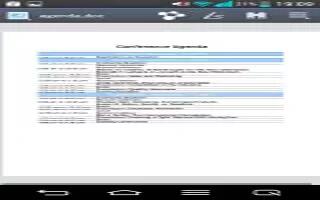Learn how to use Polaris Office 5 on your LG G2. With Polaris Office 5, you can view, create and edit document files on your device. The Polaris Office 5 application supports the following file formats: txt, doc, docx, xls, xlsx, ppt, pptx, pdf.
Create a New Document
- From the Home screen, tap the Apps Key > POLARIS Office 5 .
- Register your name and email address on the Registration page.
- Tap to start a new document.
- Tap Add document a document type, then choose a template.
- Enter contents in the document using the tools at the top of the screen and the on-screen keyboard.
- When you’re done working on the document, tap Word tab > Save (or Save as to enter a new document name) to save.
- Enter the document name and tap Save.
- Tap the Back Key to exit.
View and edit a document on your device
- From the Home screen, tap the Apps Key > POLARIS Office 5. Tap the document that you want to view or edit.
Note: You can also open an attachment in an email by tapping the attachment in the message.
- The document opens for you to view. If you want to edit it, tap anywhere on the document.
- To move between pages or pan through the document, scroll in the corresponding direction.
- To change the zoom level, simply pinch-to zoom to achieve the zoom level you want.
- Use the toolbar at the top of the screen to edit the document (Word, Excel, or PowerPoint file).
- Tap for the following additional menu options : Change view mode, Find / Replace, Page layout, View setting, Read whole text and Details.
- When you’re finished editing, tap Word tab > Save. Then tap the Back Key to exit.
Polaris Office 5 toolbar
- The Polaris Office 5 application has a toolbar that appears automatically when you create a document. To display the toolbar in an existing document, tap Toolbar icon.
- Tap the Font, Paragraph, or Style tab and choose the desired options.
- To hide the tool options, tap Toolbar icon.