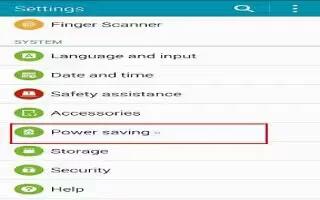Learn how to use power saving mode on your Samsung Galaxy Note 4.
Power saving mode


Save the battery power by limiting the devices functions.
- On the All apps screen, tap Settings > Power saving > Power saving mode, and then tap the Power saving mode switch to activate it. Alternatively, open the quick settings panel and tap Power saving to activate it.
- Select from the following options:
- Restrict background data: Prevent apps that are running in the background from using a mobile data connection.
- Restrict performance: Limit various options, such as turning off the backlight for the Recent key and the Back key.
- Greyscale mode: Display colors on the screen as grey tones.


Ultra power saving mode
Use this mode to extend the devices battery power. In ultra power saving mode, the device performs the following:
- Displays colors on the screen as grey tones.
- Restricts the available apps to essential and selected apps only.
- Deactivates the mobile data connection when the screen turns off.
- Deactivates the Wi-Fi and Bluetooth features.
- On the All apps screen, tap Settings > Power saving > Ultra power saving mode, and then tap the Ultra power saving mode switch to activate it. Alternatively, open the quick settings panel and tap U. power saving to activate it.
- Read and agree to the terms and conditions, and then tap OK.
- Read the on-screen information about the mode and tap Enable.
- To deactivate ultra power saving mode, tap Menu icon > Disable ultra power saving mode > Disable.
Note: The estimated maximum standby time shows the time remaining before the battery power runs out if the device is not used. Standby time may vary depending on your device settings and operating conditions.