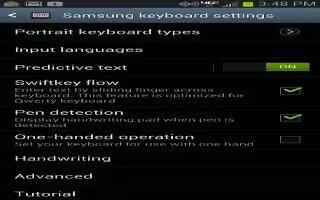The predictive text system provides next-letter prediction and regional error correction on Samsung Galaxy Note 2.
Note: Only available when ABC mode is selected. Predictive text advanced settings are available only if the Predictive function is enabled.
- Press Home button > Menu key and then tap Settings > Language and input > Settings icon(adjacent to the Samsung keyboard field).
or
- From within an active text entry screen, touch and hold Input Methods icon and select Settings icon to reveal the Samsung keyboard settings screen.
Set any of the following options:
- Portrait keyboard types allows you to choose a keyboard configuration (Qwerty Keypad [default] or 3×4 keyboard).
- Input languages sets the input language. Tap a language from the available list. The keyboard is updated to the selected language.
- Predictive text enables predictive text entry mode. This must be enabled to gain access to the advanced settings. Touch and hold to access the advanced settings
- Swiftkey flow like using Swipe, allows you to enter text by sliding your fingers across the on-screen keyboard. This feature is optimized for use with the on-screen QWERTY keyboard.
- Pen detection enables the handwriting pad whenever the S Pen is detected on the screen.
- One-handed operation sets the on-screen keyboard to reposition and resize for use by either a single left or right hand operation.
- Handwriting allows you to configure the handwriting settings such as: Input languages, Recognition type, Recognition time, Pen thickness, Pen color, Gesture guide, Tutorial, and About.
- Advanced provides access to additional settings such as:
- Auto capitalization automatically capitalizes the first letter of the first word in each sentence (standard English style).
- Auto-punctuate automatically inserts a full stop in a sentence by tapping the space bar twice when using the on-screen QWERTY keyboard.
- Character preview provides an automatic preview of the current character selection within the text string. This is helpful when multiple characters are available within one key.
- Key-tap vibration enables vibration feedback when you tap an on-screen key.
- Key-tap sound enables auditory feedback when you tap an on-screen key.
- Tutorial launches a brief on-screen tutorial covering the main concepts related to the Samsung keyboard.
- Reset settings resets the keyboard settings back to their original configuration.
How to use Predictive Text
The predictive text system provides next-letter prediction and regional error correction, which compensates for users pressing the wrong keys on QWERTY keyboards.
- Press Home button > Menu key and then tap Settings > Language and input > settings icon(adjacent to the Samsung keyboard field).
or
- From within an active text entry screen, touch and hold Input Methods icon > Settings icon to reveal the Samsung keyboard settings screen.
- In a single motion touch and slide the Predictive text slider to the right to turn it on.
- Tap the Predictive text field and configure any of the following advanced options:
- Personalized data activate this feature to use the personal language data that you have entered and selected to make your text entry prediction results better. By enabling this feature you can choose from the following personalization features:
- Learn from Facebook: allows you to log into your current Facebook account from where style and contact names are added to your personal dictionary for later use when you enter names into text fields. Helps recognize familiar names.
- Learn from Gmail: allows you to sign in to your existing Gmail account from where your style and existing contact information is added to your personal dictionary. Helps recognize familiar names.
- Learn from Twitter: allows you to sing into your existing Twitter account from where your style and names and words are added to your personal dictionary. Helps recognize familiar names and words.
- Clear remote data: deletes your anonymous data stored on the personalization server.
- Clear personalized data: removes all personalized data entered by the user.
- Privacy: allows you to review the current privacy policy.
- Press Back key to return to the previous screen.