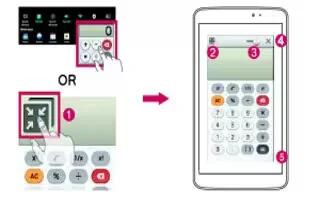Learn how to use Qslide on your LG G Pad. The QSlide function enables an overlay window on your tablets display for easy multi-tasking. Q Slide windows can be opened from the Q Slide apps bar on the Notifications panel, or directly from the applications that support the Q Slide function.
- Open the Notifications Panel and tap the desired app from the Q slide apps section.
or
- While using an application that supports Q Slide, tap Qslide icon. The function will be displayed continuously as a small window on your screen.
- Slide to adjust the transparency level. Drag the Q Slide title bar to move it to another position on the screen.
- Qslide icon: Tap to run Q Slide.
- Exit Qslide icon:Tap to exit the Q Slide and return to full window.
- Transparency icon: Tap to adjust transparency.
- Close icon: Tap to end the Q Slide.
- Adjust The Size icon: Tap to adjust the size.
Note: The QSlide function can support up to two windows at the same time. QSlide only supports the following applications: Videos, Internet, Memo, Calendar, Calculator, Email, File Manager, and Voice Mate.