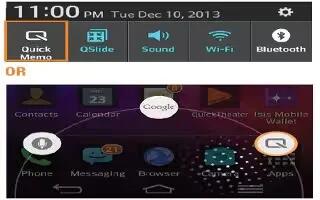Learn how to use QuickMemo on your LG G Flex. The QuickMemo feature allows you to create memos and capture screen shots.

You can use QuickMemo to easily and efficiently create memos during a call, with a saved picture or on the current phone screen. Touch and drag the Status Bar down and tap QuickMemo icon. You can also access it by swiping upwards from the main keys area at the bottom of the Home screen. Create a memo using the following options:
- Overlay Mode icon:Tap to keep the memo on top and and continue using the phone. Tap to exit the overlay mode.
- Background icon: Tap to select what type of background to use.
- Undo icon: Tap to undo the most recent action.
- Redo icon: Tap to redo the most recently deleted action.
- Pen Type icon: Tap to select the pen type and color or the cropping tool.
- Erase icon:Tap to use the eraser to erase the memo that you created.
- Share icon: Tap to share the memo with others via any of the available applications.
- Save icon: Tap to save the memo youve created.
- Hide icon: Tap to hide or display the toolbar.
Note: Please use a fingertip while using the QuickMemo feature. Do not use your fingernail.
- Tap Save icon to save the current memo to the Notebook or Gallery.
Discard QuickMemos:
- Tap the Back Key.
View the Saved Memo
- From the Home screen tap the Apps Key > Gallery or Notebook icon and select the QuickMemo album.