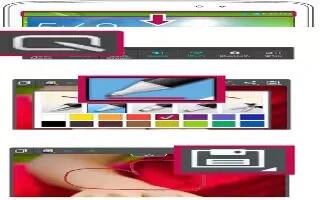Learn how to use QuickMemo on your Lg G pad. The Quick Memo feature allows you to create memos and capture screen shots. Capture screens, draw on them, and share them with family and friends with Quick Memo.
- To access the Quick Memo feature, slide the Status Bar downwards and touch Quick Memo icon.
- Select the desired menu option from Pen type, Color, and Eraser. Then create a memo.
- Tap View menu in the Edit menu and select Save icon to save the memo. To exit Quick Memo at any time, tap the Back Key.
Note: Please use a fingertip while using the QuickMemo. Do not use your fingernail.
Using the QuickMemo options
The following options are available when using QuickMemo.
- Current Memo icon: Touch to keep the current memo on the screen and use the tablet simultaneously.
- Whether icon: Selects whether to use the current screen as the background or a note image.
- Undo And Redo icon: Allows you to undo and redo previous actions.
- Pen Type icon: Selects the pen type and the color.
- Erase icon: Erases the memo that you created.
- Share icon: Touch to send your memo to others or share it via social networking services.
- Save icon: Saves the memo in the Notebook or Gallery.
Viewing the saved QuickMemo
- From the Home screen, tap Apps > Gallery or Notebook icon and select the QuickMemo album.