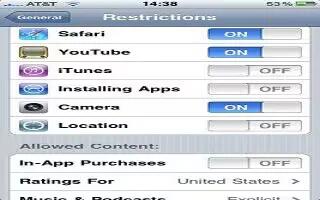You can set restrictions on your iPhone for some apps and for purchased content. For example, parents can restrict explicit music from being seen on playlists, or prevent the installation of apps.
- Turn on restrictions: Go to Settings > General > Restrictions, then tap Enable Restrictions. Youll be asked to define a restrictions passcode thats necessary in order to change the settings you make. This is distinct from the passcode for unlocking iPhone.
Note: If you forget your restrictions passcode, you must restore the iPhone software.
You can set restrictions for the following apps:
- Safari
- Camera (and apps that use the camera)
- FaceTime
- iTunes Store
- iBookstore
- Siri (including voice command and dictation)
You can also restrict the following:
- Installing Apps: The App Store is disabled and its icon is removed from the Home screen. You cannot install apps on iPhone.
- Deleting Apps: You cannot delete apps from iPhone. doesnt appear on app icons when youre customizing the Home screen.
- Explicit Language: Siri attempts to replace explicit words you speak by replacing them with asterisks and beep sounds
- Privacy: The current privacy settings for Location Services, Contacts, Calendars, Reminders, Photos, Bluetooth Sharing, Twitter, and Facebook can each be locked.
- Accounts: The current Mail, Contacts, Calendar settings are locked. You cannot add, modify, or delete accounts. You also cannot modify iCloud settings.
- Find My Friends: The current Find My Friends settings are locked. This option is available when the Find My Friends app is installed.
- Volume Limit: The current sound volume limit setting is locked.
- In-App Purchases: When In-App Purchases is turned off, you cant purchase additional content or functionality for apps you download from the App Store.
- Require Passwords: Requires you to enter your Apple ID for in-app purchases after the time period you specify.
- Content Restrictions: Tap Ratings For, then select a country from the list. Then set restrictions for music, podcasts, movies, TV shows, and apps. Content that doesnt meet the rating you select wont appear on iPhone.
- Multiplayer Games: When Multiplayer Games is off, you cant request a match, send or receive invitations to play games, or add friends in Game Center.
- Adding Friends: When Adding Friends is off, you cant make or receive friend requests in Game Center. If Multiplayer Games is turned on, you can continue to play with existing friends.
Note
This article will work on all iPhones using iOS 6; including iPhone 3GS, iPhone 4, iPhone 4S, and iPhone 5.