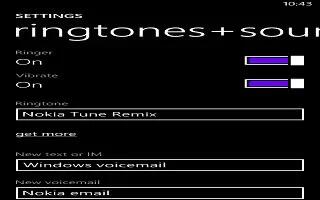Learn how to use Ringtones on Nokia Lumia 925. Tap change photo, select a photo, adjust it to get the best possible fit, and tap Save icon.
Note: You can also shuffle photos from Bing on your lock screen. Switch Background to Bing.
Show the artist when playing music
Switch Show artist when playing music to On.
Customize your phone tones
You can select the best sounds for your phone.
-
On the start screen, swipe left, and tap Settings > ringtones+sounds.
-
Select the type of ringtone or alert you want to change, and select the sound.
Add new ringtones from your PC to your phone
Connect your phone to your PC with a USB cable, and use the file manager of your PC to move the song you want to the ringtone folder in your phone.
To set the song as your ringtone, in the ringtones+sounds view, tap Ringtone, and under Custom, tap the song.
You can use a song as your ringtone if it is not protected with digital rights management (DRM), and its smaller than 30 MB.
Note: Want to create your own unique ringtone? Tap Store icon, and download the Ringtone Maker app. Your PC must have Windows Vista, Windows 7, or Windows 8.