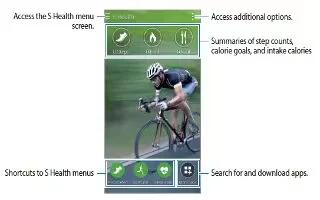Learn how to use S Health on your Samsung Galaxy Alpha. Use this app to set your calorie intake and calorie burning levels based on your physical statistics. You can use it to record the actual calories you eat and burns. Also, the app recommends exercises and provides health tips to help you maintain a balanced-lifestyle.
- Tap S Health on the Apps screen.
S Health features
While Using S Health, you can access the following features:
- Pedometer: Count the steps that you take.
- Exercise: Set and manage your exercise goals. You can record and check exercise information, such as quantity, speed and calories burnt. Also, when you exercise outdoors, you can use the exercise feature to take photos, listen to music, and check your location.
- Food: Manage your calorie intake.
- Weight: Record and manage weight changes.
Setting up a user profile
When running this app for the first time, read and agree to the terms and conditions, and then set up a user profile.
- Tap S Health on the Apps screen.
- Read the on-screen information about the app and tap Next.
- Read and agree to the terms and conditions, and then tap Next.
- Sign in to your Samsung account. Or, tap Skip to skip this procedure.
- Enter a user name and your birth date, select your gender, and then tap Next. To prevent your profile to be viewed form other S Health users, tick Hide my profile information from other S Health users.
- Enter your physical statistics and tap Next.
- Select an activity level and tap Next. When you finish setting up the profile, the profile information you entered appears.
Note: Based on your physical statistics, the device calculates your basal metabolic rate (BMR) and recommends a daily calorie intake. The recommendation may not be accurate for all ages, body compositions, or nutritional needs.
- Check your profile information and tap Start. The S Health main screen appears. Refer to “S Health main screen” for more information.