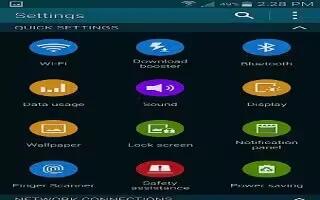Learn how to use Safety Assistance on your Samsung Galaxy S5. Safety assistance is intended to help users send a quick notice of their approximate location and visual surroundings to the mobile device of an emergency contact chosen in advance.
Note: This feature is only for your convenience and is not intended as, or should it be treated as, a substitute for emergency calls to the authorities.
- From the main Settings screen, tap Safety assistance icon.
- You must first set up an emergency contact. If you have not already done so, from the main Safety assistance screen, tap + Create primary contact icon.
- Tap Create new contact or Select from contacts.
- Enter your emergency contact information and tap Save.
From the main Safety assistance screen, the following options are available:
- Emergency mode: allows you to save power during an emergency by using a minimal home screen layout and limiting the number of usable apps. Touch and slide the slider to the right to turn it on icon.
- Geo News: informs you of natural disasters and extreme weather conditions occurring in your vicinity. Touch and slide the slider to the right to turn it on icon.
- Send help messages: helps you send a quick notice of your approximate location and visual/auditory surroundings to the mobile phone of the Emergency contact that you have created. Tap the power keys 3 times in a row to send an emergency message to your emergency contact: You should still make an emergency call to the appropriate authorities if needed. Touch and slide the slider to the right to turn it on . The following additional options are available:
- Send pictures: pictures taken by the front and rear cameras will be sent to your emergency contact when an emergency has been declared (3 quick taps to the power button).
- Send sound recording: a sound recording will be sent to your emergency contact when an emergency has been declared (3 quick taps to the power button).
- Manage emergency contacts: allows you to create or modify your emergency contact information.