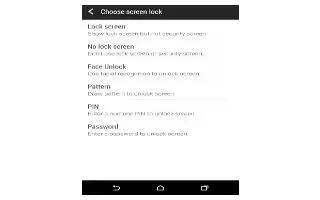Learn how to use Screen Lock Settings on your HTC One M8. Use the home wallpaper, or use any photo you’ve taken with the camera as the lock screen wallpaper.
- Go to Settings, and then tap Personalize.
- Tap Lock screen wallpaper
- In the pop-up menu, tap Use home screen wallpaper or tap Use custom wallpaper to select a photo from Gallery.
Adding a widget on the lock screen
Choose from our selection of lock screen widgets. Before you can add a widget on the lock screen, you must select the Enable lock screen widgets option in Settings > Security.
- On the lock screen, pull from the right edge until you see a + icon.
- Tap + icon.
- Tap a widget that you want to add to the lock screen.
Moving or deleting a lock screen widget
- On the lock screen, pull from the right edge until you see the widget you want to move or delete.
- Press and hold the widget, and then drag it left or right to the position that you want.
- Press and hold the widget, and then drag it to Delete icon to remove it.
Changing lock screen shortcuts
To change apps (or other shortcuts) on the lock screen, change the ones on the launch bar.
Turning the lock screen off
Rather not have to unlock your phone every time you wake it up? You can turn the lock screen off in Settings.
- Go to Settings, and then tap Security.
- Tap Screen lock > No lock screen.
- To turn the lock screen on again, in Security settings, tap Screen lock > Lock screen.