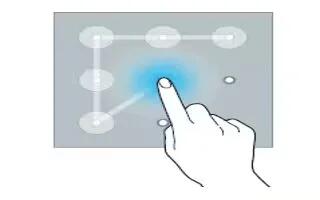Learn how to use lock screen settings on your Samsung Galaxy Note 4.You can change the way that you lock the screen to prevent others from accessing your personal information.
On the All apps screen, tap Settings > Lock screen > Screen lock,and then select a screen lock method. The device requires an unlock code whenever unlocking it.
Note: If the unlock code is forgotten, take the device to a Samsung Service Center to reset it.
Pattern
- Draw a pattern by connecting four dots or more, and then draw the pattern again to verify it. Set a backup PIN to unlock the screen when you forget the pattern.
PIN
- A PIN consists of numbers only. Enter at least four numbers, and then enter the password again to verify it.
Password
- A password consists of characters and numbers. Enter at least four characters including numbers and symbols, and then enter the password again to verify it.
Fingerprint
- Register your fingerprints to unlock the screen. Refer toHow To Use Finger Scanner for more information.
Lock screen settings
Change the settings for the locked screen.
- On the Settings screen, tap Lock screen.
- Screen lock: Change the screen lock method. The following options may vary depending on the screen lock method selected.
- Show information: Change settings for the items displayed on the locked screen.
- Camera shortcut: Set the device to show the camera shortcut on the locked screen.
Note: This feature may not be available depending on the region or service provider.
Action memo on lock screen: Set the device to launch Action memo when you doubletap the locked screen with the S Pen while pressing and holding the S Pen button.
- Unlock effect: Select an effect that you see when you unlock the screen.