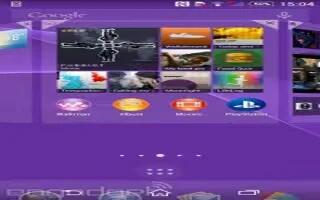Learn how to use screen recording on your Sony Xperia Z3. You can use the screen recording feature to capture videos of whats happening on your devices screen. This feature is useful, for example, when you want to create tutorials or record videos of you playing a game on your device. Recorded video clips are automatically saved in Album.

1. Minimize/Resume the record screen window
2. Record your screen
3. Record your screen when the front camera is activated
4. Access the screen recording settings
5. Close the screen recording window
To record your screen
- Press and hold down the power key until a prompt window appears.
- Tap Focus icon.
- When the record screen window is open, tap Record icon. The timer for recording appears.
- To stop the screen recording, tap the timer, then tap Stop icon.
To record your screen when the front camera is activated
- When the record screen window is open, tap Front Camera to make front camera screen recording window appears.
- To start recording your screen and video captured by the front camera, tap Record icon.
- To stop recording, tap the timer, then tap Stop.
- To deactivate the front camera screen recording window.
Note: When the front camera screen recording window opens, drag Zoom icon to resize the window, and tap Pause icon to record a still picture.
To view the recent screen recordings
- After your screen recordings finish, drag the status bar downwards, then tap to view the most recent recordings of your screen.
Note: You can also view your screen recordings in the Album application.