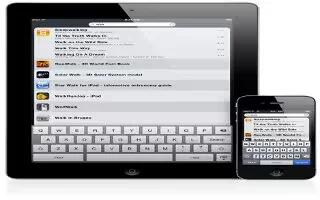You can use Search for searching iPads built-in apps, which includes Mail, calendar, Music, Video, Notes, and contacts. You can also search an individual app, or search all the apps at once using Spotlight. Follow the simple steps below.
- Go to Search: On the main page of the Home screen, flick right or press the Home button. On the Search page, you can press the Home button to return to the main Home screen.
- Search iPad: On the Search page, enter text in the Search field. Search results appear automatically as you type. Tap Search to dismiss the keyboard and see more of the results.
- Tap an item in the results list to open it. Icons to the left of the search results let you know which app the results are from. At the top of the list, iPad shows your top hits based on previous searches. At the bottom of the list, the search results also include options to search the web or search Wikipedia.
Heres a list of the apps searched and what information is searched within each app:
- Contacts: First, last, and company names
- Mail: To, From, and Subject fields of all accounts (the text of messages isnt searched)
- Calendar: Event titles, invitees, locations, and notes
- Music: Music (names of songs, artists, and albums) and the titles of podcasts, videos, and audiobooks
- Notes: Text of notes
- Messages: Names and text of messages
- Reminders: Titles
- Search also searches the names of built-in and installed apps on iPad. If you have a lot of apps, you can use Spotlight to locate and open them.
- Open an app from Search: Enter all or part of the app name, and then tap to open the app.
- You can choose which apps are searched and the order theyre searched in. In the menu Settings, go to General, and then tap Spotlight Search.
Note
This will work on all iPads; including iPad 3, new iPad, iPad2, and original iPad.