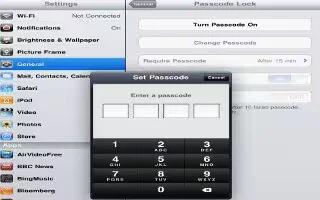Security features help protect the information on iPad from being accessed by others. Continue reading the article for protecting your iPad.
Passcodes and data protection
- For security, you can set up a passcode that you must enter each time you turn on or wake up iPad.
How to set a passcode on iPad
- Go to Settings, General, Passcode Lock, and then Turn Passcode On. Enter a 4-digit passcode, and then enter it again to verify it. iPad will require you to enter the passcode to unlock it, or to display the passcode lock settings.
- Setting a passcode turns on data protection, which uses your passcode as the key for encrypting mail messages and attachments stored on iPad. (Data protection may also be used by some apps available from the App Store.) A notice at the bottom of the Passcode Lock screen in Settings shows that data protection is enabled. To increase security, turn off Simple Passcode (a four-digit number) and use a more robust passcode that has a combination of numbers, letters, punctuation, and special characters.
Note
This will work on all iPads; including original iPad, iPad 3, iPad 2, and new iPad.