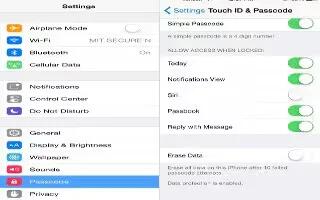Learn how to use security features on your iPhone 6. Security features help protect the information on iPhone from being accessed by others.
Use a passcode with data protection
- For better security, you can set a passcode that must be entered each time you turn on or wake up iPhone.
- Set a passcode. Go to Settings > Touch ID & Passcode (iPhone models with Touch ID) or Settings > Passcode (other models), then set a 4-digit passcode.
- Setting a passcode turns on data protection, using your passcode as a key to encrypt Mail messages and attachments stored on iPhone, using 256-bit AES encryption. (Other apps may also use data protection.)
- Increase security. Turn off Simple Passcode and use a longer passcode. To enter a passcode thats a combination of numbers and letters, you use the keyboard. If you prefer to unlock iPhone using the numeric keypad, create a passcode using numbers only.
- Add fingerprints and set options for the Touch ID sensor. (iPhone models with Touch ID) Go to Settings > Touch ID & Passcode. See How To Setup Touch ID sensor On iPhone 6.
- Allow access to features when iPhone is locked. Go to Settings > Touch ID & Passcode (iPhone models with Touch ID) or Settings > Passcode (other models). Optional features include:
- Today
- Notifications View
- Siri (if enabled, see How To Use Siri Settings)
- Passbook (see How To Use Passbook)
- Reply with Message (see How To Answer calls)
- Allow access to Control Center when iPhone is locked. Go to Settings > Control Center. See How To Use Control Center.
- Erase data after ten failed passcode attempts. Go to Settings > Touch ID & Passcode (iPhone models with Touch ID) or Settings > Passcode (other models), then tap Erase Data. After ten failed passcode attempts, all settings are reset, and all your information and media are erased by removing the encryption key to the data.
- If you forget your passcode, you must restore the iPhone software. See How To Restore iPhone 6.