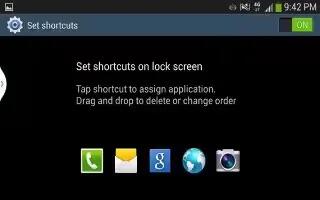Learn how to use shortcuts on your Samsung Galaxy S4 Active. Shortcuts are different than the current Home screen Widgets that only launch an application. Shortcuts activate a feature, action, or launch an application.
Note: To move a shortcut from one screen to another, it must first be deleted from its current screen. Navigate to the new screen, then add the shortcut.
Adding a shortcut from the Apps Menu
-
Press Home key to activate the main Home screen.
-
Navigate to the desired Home Page.
-
Tap Apps to display your current applications.
-
Scroll through the list and locate your desired application.
-
Touch and hold the application icon. This creates an immediate shortcut of the selected icon and closes the Apps tab.
-
While still holding the on-screen icon, position it on the current page. Once complete, release the screen to current screen.
Adding a shortcut Via the Add to Home Screen
-
Press Home Key to activate the main Home Screen
-
Navigate to the desired Home Page.
-
Touch and hold an empty area of the Home Screen..
-
Tap Apps and widgets, Folder, or Page.
-
Press and hold a shortcut from the available list and position it on the current screen.
Deleting a shortcut
-
Press Home key to activate the main
-
Touch and hold the desired shortcut. This unlocks it from its location on the current screen.
-
Drag the icon over the Remove icon and release it. As you place the shortcut into the Trash, both items turnred.
Note: This action does not delete the shortcut, it just removes it from the current screen.
Adding and Removing Primary Shortcuts
You can change any of your primary shortcuts with the exception of the Apps Shortcut
-
Press Home key to activate the main Home screen.
-
Touch and hold the primary shortcut you want to replace, then drag it to an empty space on any Home screen.
-
Scroll through the App menu to find the shortcut you want to add as the new primary short cut.
-
Touch and hold the new shortcut, then drag it to the empty space in the row of primary shortcuts. The new primary shortcut will now appear on all Home screens.