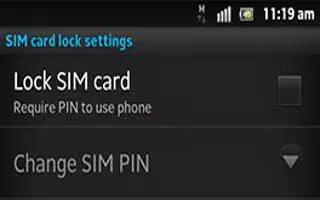Learn how to use SIM lock to protect your Sony Xperia Z. The SIM card lock only protects your subscription. Your device will still work with a new SIM card. If the SIM card lock is on, you have to enter a PIN (Personal Identity Number). If you enter your PIN incorrectly more times than the maximum number of attempts allowed, your SIM card will become blocked. You need to enter your PUK (Personal Unblocking Key) and then a new PIN. Your PIN, PIN2 and PUK are supplied by your network operator.
How to enable the SIM card PIN lock on Sony Xperia Z
- From the Home screen, tap Apps icon.
- Find and tap Settings > Security > Set up SIM card lock > Lock SIM card.
- Enter the SIM card PIN and tap OK.
How to change the SIM card PIN on Sony Xperia Z
- From the Home screen, tap Apps icon.
- Find and tap Settings > Security > Set up SIM card lock > Change SIM PIN.
- Enter the old SIM card PIN and tap OK.
- Enter the new SIM card PIN and tap OK.
- Retype the new SIM card PIN and tap OK.
How to change the SIM card PIN2 on Sony Xperia Z
- From the Home screen, tap Apps icon.
- Find and tap Settings > Call settings > Fixed dialing numbers > Change PIN2.
- Enter the old SIM card PIN2 and tap OK.
- Enter the new SIM card PIN2 and tap OK.
- Confirm the new PIN2 and tap OK.
How to unlock a locked SIM card on Sony Xperia Z
- When Enter PUK and new PIN code appears, enter the PUK code.
- Enter a new PIN code and tap OK.
- Re-enter the new PIN code and tap OK.
Note: If you enter an incorrect PUK code too many times, the SIM card becomes locked. If this happens, contact your service provider to get a new SIM card.