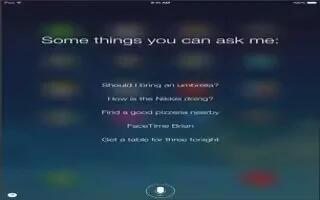Learn how to use siri on your iPad Mini 2. The power of Siri is yours for the asking.
Summon Siri. Press and hold the Home button, until this app beeps.
Note: To use this app, iPad must be connected to the Internet. See Connect To WiFi.
- Cellular charges may apply.
-
Ask this app anything, from set the timer for 3 minutes to what movies are showing tonight? Open apps, and turn features on or off, like Bluetooth, Do Not Disturb, and Accessibility. Siri understands natural speech, so you dont have to learn special commands or keywords.
-
For hints, ask Siri what can you do, or tap ?.
-
This app often displays helpful info on your screen. Tap the info to open a related app or get more details.
Change Siris voice gender
-
Go to Settings > General > Siri (may not be available in all areas).
Talk to Siri using a headset
-
Connect the headset, then press and hold the center or call button.
Tell Siri about yourself
-
If you let this app know who you are, you can get personalized service like, tell me how to get home.
-
Tell this app who you are. Fill out your contact card in Contacts, then go to Settings > General > Siri > My Info and tap your contact card.
-
Be sure to include your home and work addresses, and your relationships.
Note: Location information isnt tracked or stored outside iPad. If you dont want to use Location Services, go to Settings > Privacy > Location Services to turn it off. You can still use this app, but this app wont be able to do anything that requires knowing your location.
Make corrections
Want to cancel that last command? Say cancel, tap the Siri icon, or press the Home button.
-
If this app doesnt get something right, you can tap to edit your request.
-
Or tap mic icon again and clarify your request. For example, I meant Boston. Dont bother saying what you didnt mean.
Siri settings
To set options for this app, go to Settings > General > Siri. Options include:
-
Turning Siri on or off
-
Language
-
Voice gender (may not be available in all areas)
-
Voice feedback
-
My Info card
Prevent access to this app when iPad is locked. Go to Settings > General > Passcode Lock. You can also disable Siri by turning on restrictions. See Restrictions.