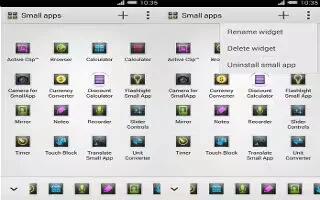Learn how to use small apps on your Sony Xperia Z3 Compact. Small apps are miniature apps that run on top of other applications on the same screen, to enable multi-tasking. For example, you can have a webpage open showing details of currency exchange rates, and then open the Calculator small app on top of it and perform calculations. You can access your small apps via the favorites bar. To download more small apps, go to Google Play.

To open a small app
- To make the favorites bar appear, press Task button.
- Tap the small app that you want to open.
Note: You can open several small apps at the same time.
To close a small app
- Tap icon on the small app window.
To download a small app
- From the small apps bar, tap View icon, then tap + and tap Play Store.
- Search for the small app that you want to download, then follow the instructions to download it and complete the installation.
To move a small app
- When the small app is open, touch and hold the top left corner of the small app, then move it to the desired location.
To minimize a small app
- When the small app is open, touch and hold the top left corner of the small app, then drag it to the right edge or to the bottom edge of the screen.
To rearrange the small apps in the favorites bar
- Touch and hold a small app and drag it to the desired position.
To remove a small app from the favorites bar
- Touch and hold a small app, then drag it to Delete.
To restore a previously removed small app
- Open the favorites bar, then tap View icon.
- Touch and hold the small app you want to restore, then drag it into the favorites bar.
To add a widget as a small app
- To make the favorites bar appear, press Task button.
- Tap View icon > + > Small App icon.
- Select a widget.
- Enter a name for the widget, if desired, then tap OK.