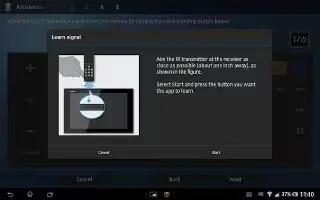Learn how to use your Sony Xperia Tablet Z as Remote control. Use the Remote control application to control other devices from a distance. For example, you can use your device to control a TV, a Set-Top Box (STB), a DVD player/ recorder, or a Blu-ray player/recorder. The Remote control application in your device uses infrared wireless technology. Because this technology has a short range, you need to hold your device close to the device that you want to control remotely.
Before using the Remote control application
Before you can use your device to control other devices remotely, you must first add such devices in the Remote control application.
To add a device
- Make sure the infrared beam transmitter on your device is pointing at the infrared beam receiver on the device that you want to control. Also make sure that both devices close to each other.
- From your Home screen, tap Apps icon, then find and tap Small Apps Shortcut icon.
- Tap Add device.
- Select the device type and manufacturer, and then tap Next. If the device type and manufacturer are not listed, tap Manual setup, and then select the desired option manually and tap Next.
- When you are finished, tap Finish.
To edit the information for a device
- From your Home screen, tap Apps icon, then find and tap Small Apps Shortcut icon.
- Touch and hold the name of the device that you want to edit, then tap Edit device information.
- Edit the desired information.
- When you are finished, tap Done.