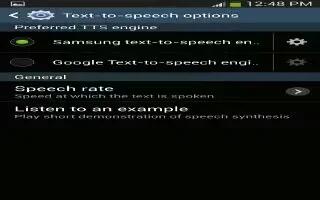Learn how to use speech settings on your Samsung Galaxy Tab 3. You can change language, speech output, Bluetooth, hotword detection etc.
Set the speech settings for Voice search.
- Touch Settings > Language and input.
Touch Voice search to configure:
- Language: Choose a language for your voice input.
- Speech output: Always provides audible readout of text, or only when using Hands-free functions.
- Block offensive words: Enable or disable blocking of recognized offensive words from the results of your voice-input Google searches.
- Hotword detection: When enabled, saying the word Google launches voice search.
- Bluetooth headset: Record audio through a Bluetooth headset, if available. Voice output provides audible readout of text, for example, the contents of email messages.
- Touch Settings > Language and input.
- Touch Text-to-speech options and select the preferred TTS engine.
- Touch settings icon next to the preferred TTS engine and configure.
- Under General, configure the following:
- Speech rate: Set the speed at which the text is spoken.
- Listen to an example: Play a sample of speech synthesis (available if voice data is installed).
Note
This guide will work on all Samsung Galaxy Tabs; including Samsung Galaxy Tab 3 7.0, Samsung Galaxy Tab 3 8.0 and Samsung Galaxy Tab 3 10.1.