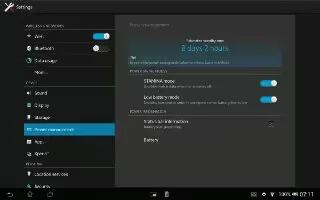Learn how to use STAMINA mode on your Sony Xperia Tablet Z to improve the battery performance. Activate the STAMINA mode feature to pause your Wi-Fi connection, data traffic, and several power consuming applications when your screen is inactive. You can also set up an application list to allow some applications to keep running when your screen is inactive. Once the screen becomes active again, all paused functions are resumed.
To activate STAMINA mode
- From your Home screen, tap Apps.
- Find and tap Settings > Power management.
- Tap activate clock like icon next to STAMINA mode, then tap Activate.
To deactivate STAMINA mode
- From your Home screen, tap Apps.
- Find and tap Settings > Power management.
- Tap ! blue color icon next to STAMINA mode.
To change the settings for STAMINA mode
- From your Home screen, tap Apps.
- Find and tap Settings > Power management.
- To open the settings menu, tap STAMINA mode.
- Add or remove applications, as desired.
- When you’re finished, tap Done.