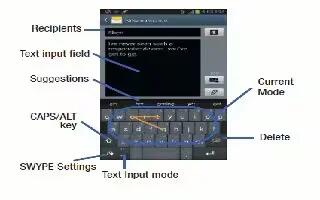Learn how to use Swype on your Samsung Galaxy Tab 3. This is a new way to enter text on touch screens. Instead of touching each key, use your finger to trace over each letter of a word. For each word, place your finger on the first letter and glide to the subsequent letters, lifting on the last letter.
To enable the Swype keyboard:
- Touch the top of the screen and swipe downward. The Quick Settings screen displays.
- Touch Choose input method icon. The Choose input method pop-up displays.
- Touch Swype. The Welcome to Swype! pop-up displays.
- Touch Continue. The Backup & Sync pop-up displays.
- Follow the on-screen instructions and touch Register or Skip. Then touch How to Swype, Gestures, or Swype, or touch Start Swyping to use Swype.
- The Swype keyboard displays.
Tips
- This example shows how to enter the word this. Put your finger down on the t and, without lifting, glide it to the h, then to the i, then over to the s.
Here are a few tips to get you started:
- Auto-spacing: When you finish a word, just lift your finger and start the next word.
- Double letters: Just scribble on the key.
- Auto-capitalization: Swype recognizes and capitalizes the first word of sentences. If you want to capitalize a word that is not at the beginning of a sentence, just glide above the keyboard before gliding over the next letter.
- Contractions: Swype recognizes most words that include an apostrophe, just swype the letters of the word, including the apostrophe.
- Punctuation: Touch and hold a key to view a punctuation menu and make a selection.
- Accented characters: Just glide through the letters of the word. Swype usually recognizes the word and correctly accents the letters.
- Error correction: If you make a mistake, double-tap on the word you want to change.
Swype Settings
To configure this settings to your preferences.
- While entering text, touch and hold the Swype Key to display the Settings screen.
Note
This guide will work on all Samsung Galaxy Tabs; including Samsung Galaxy Tab 3 7.0, Samsung Galaxy Tab 3 8.0 and Samsung Galaxy Tab 3 10.1.