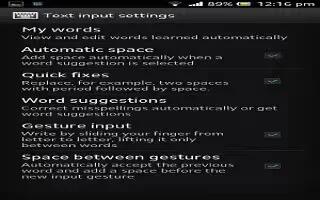Learn how to use text input settings, keyboard and phonepad settings on your Sony Xperia Z.
Keyboard and Phonepad settings on Sony Xperia Z
You can select settings for the on-screen keyboard and the Phonepad, such as writing language and automatic correction.
To access the on-screen keyboard and Phonepad settings
- When you enter text using the on-screen keyboard or Phonepad, tap 12!? icon or 123 icon.
- Tap Settings icon, then tap Keyboard settings.
To add a writing language for text input
- When you enter text using the on-screen keyboard or Phonepad, tap 12!? icon or 123 icon.
- Tap Settings icon, then tap Keyboard settings.
- Tap Languages > Writing languages and mark the relevant checkboxes. Tap OK to confirm.
Note: To switch between languages, tap the input language key, for example, EN icon.
Text input settings on Sony Xperia Z
When entering text using the on-screen keyboard or the Phonepad, you can access a text input settings menu that helps you set options for text prediction. For example, you can decide how you want the phone to present word alternatives and correct words as you type, or enable the text input application to remember new words you write.
To change the text input settings
- When you enter text using the on-screen keyboard or the Phonepad, tap 12!? icon or 123 icon.
- Tap Settings icon, then tap Keyboard settings > Text input settings and select the relevant settings.