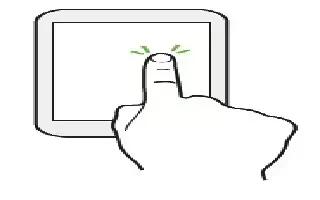Learn how to use basic touch gestures on your HTC One. Use touch gestures to get around the Home screen, open apps, scroll through lists, and more.
Tap
- Tap the screen with your finger when you want to select onscreen items such as application and settings icons, or press onscreen buttons.
- After you’ve scrolled down a long list or screen (in apps such as Mail and People), tap the status bar to jump straight to the top of your screen.
Press and hold

- To open the available options for an item (for example, a contact or link in a webpage), just press and hold the item.
Swipe or slide

- Quickly swipe your finger vertically or horizontally across the screen to go to other Home pages, scroll through documents, and more.
Drag

- Press and hold your finger with some pressure before you start to drag. While dragging, don’t release your finger until you have reached the target position.
Flick

- Flicking the screen is similar to swiping, except that you need to swipe your finger in light, quicker strokes, such as when moving right and left on the Home screen, or flicking through a contacts or message list.
Press and flick

- On the Home screen, you can easily move a widget or icon from one screen to another.
- Press and hold the widget or icon with one finger, and flick the screen to the new location with another finger.
Pinch and spread

- In some apps, like Gallery, Messages, Mail, or the web browser, spread your fingers on the screen to zoom in when viewing a picture or text.

- Pinch the screen to zoom out of the picture or text.
Two-finger swipe

- In some apps that have sorting, like Mail or People, swipe up or down using two fingers to scroll the screen. The screen displays the sorting order, and you can easily scroll to the information you want.
Three-finger gesture

- Swipe up using three fingers to share content such as photos, videos, and music from HTC One to your TV or speakers.
- While using the HTC Car app, tap the screen with three fingers to activate the voice command mode.
Note
- HTC gestures is enabled by default, which makes the three-finger gesture work only when sharing content or using HTC apps.
- You need to hook up the HTC Media Link HD (sold separately) to your HDMI TV to share content.
Can’t use multi-finger gestures in your apps?
That’s because HTC gestures is enabled by default. This makes the three-finger gesture exclusive for sharing content or for use with HTC apps. You won’t be able to use multi-finger gestures (gestures that use three fingers or more) for other purposes.
To use multi-finger gestures in games or musical instrument apps, clear the HTC gestures option in Settings > Display, gestures & buttons (or Display & buttons).