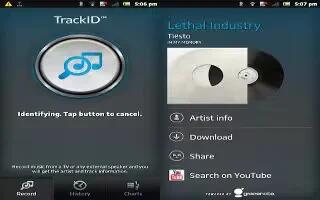Learn how to use TrackID Technology on your Sony Xperia Tablet Z. Use the TrackID music recognition service to identify a music track you hear playing in your surroundings. Just record a short sample of the song and youll get artist, title and album info within seconds. You can purchase tracks identified by TrackID and you can view TrackID charts to see what TrackID users around the globe are searching for. For best results, use TrackID technology in a quiet area.
The TrackID application and the TrackID service are not supported in all countries/regions, or by all networks and/or service providers in all areas.
To open the TrackID application
- From your Home screen, tap Apps icon.
- Find and tap TrackID.
You can also use the TrackID widget to open the TrackID application.
To search for track information using TrackID
- When the TrackID application is open, hold your device toward the music source.
- Tap Search track icon. If the track is recognized by the TrackID service, the results appear on the screen.
- To return to the TrackID start screen, press Back button.
To view TrackID charts
- When the TrackID application is open, tap Charts. The first time you view a chart, it is set to your own region.
- To see charts of the most popular searches in other regions, tap Menu icon > Regions.
- Select a country or region.
Using TrackID technology results
Track information appears when the TrackID application recognizes a track. You can select to purchase the track or share it using email, or a social networking service. You can also get more information about the track’s artist.
To buy a track using TrackID technology
- When the TrackID application is open, tap a track title.
- In the track information screen, tap Buy down arrowicon.
- Follow the instructions on your device to complete your purchase.
The track purchase feature may not be supported in all countries/regions, or by all networks and/or service providers in all areas.
To share a track
- When the TrackID application is open, tap a track title.
- Tap Share icon, then select a sharing method.
Follow the instructions on your device to complete the procedure.
To view the artist information for a track
- When the TrackID application is open, tap a track title.
- Tap Artist Info.
To delete a track from the track history
- When the TrackID application is open, tap History, then tap a track title.
- In the track information screen, tap Menu icon, then tap Delete.
- Tap Yes.