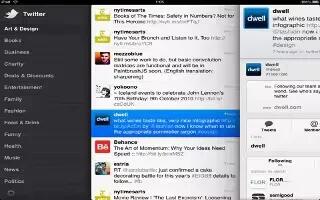Learn how to use Twitter on your iPad Mini.
- Sign in to your Twitter account (or create a new account) in Settings to enable Tweets with attachments from many of the apps on iPad.
- Sign in to or create a Twitter account: Go to Settings > Twitter.
- Tweet from Notification Center: Tap Tap to Tweet. To turn this feature on, go to Settings > Notifications > Share Widget.
- Tweet using Siri: Say Tweet .
- Tweet an item from an app: View the item, tap right curved arrow post or share icon, then tap Twitter. If share icon isnt showing, tap the screen. To include your location, tap Add Location.
- Tweet a location in Maps: Tap the location pin, tap blue color > icon, tap Share Location, then tap Twitter.
- When youre composing a Tweet, the number in the lower-right corner of the Tweet screen shows the number of characters remaining that you can enter. Attachments use some of a Tweets 140 characters.
- Add Twitter user names and photos to your contacts: Go to Settings > Twitter, then tap Update Contacts.
- Set options for Twitter: Go to Settings > Twitter.
- Install the Twitter app: Go to Settings > Twitter, then tap Install.
Note: This article will work on all iPads using iOS 6; including iPad Mini, iPad 2, The New iPad (iPad 3), iPad 4 (iPad with Retina display).