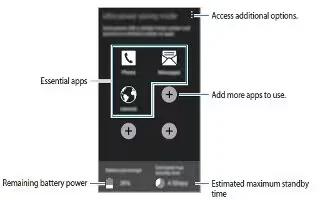Learn how to use ultra power saving mode on your Samsung Galaxy Alpha. Using this mode you can extend the device battery power.
Ultra Power Saving Mode
Use this mode to extend the device’sbattery power. In ultra power saving mode, the device perform the following:
- Display Colours on the screen as grey tones.
- Restricts the available apps essential and selected apps only.
- Deactivates the Wi-Fi and Bluetooth features.
On the Apps screen, Tap Settings > Power Saving > Ultra Power Saving Mode, Tap the Ultra Power Saving Mode switch to activate it. Alternatively, open Quick Setting Panel and Tap Ultra Power Saving to activate it.
- To add an app to the home screen, tap Add icons and select an app.
- To remove an app from the Home Screen, Tap Menu icon > Remove, select an app with, and then to OK.
- To change the settings for ultra power saving mode, such as network connectivity or sound, tap Menu icon > Settings
- To deactivate ultra power saving mode, tap Menu icon > Disable ultra power saving mode.
Note: The estimated maximum standby time shows the time remaining before the battery power runs out if the device is not used. Standby time may vary depending on your device settings and operating conditions.