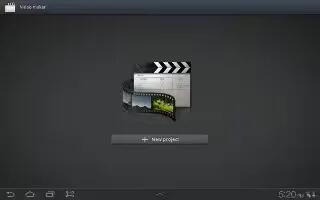Video Maker lets you custom-make your own videos. You can add themes, music, pictures, and other videos to your video on your Samsung Galaxy Tab 2.
- From a Home screen, touch Apps > Video maker.
- Touch New Project.
- Follow the instructions below.
- Once youve got your project started, you will be presented with some options.
Themes

- First youll have to choose a theme. There are 6 options: None, Home Video, Party, Travel, Conference, and MovieI like parties:
Main Interface

Next you will be presented with the main editing interface. The top left quadrant houses the Media/Effect/Transition interface, the top right contains a live preview, and the bottom right is the editing time line. The controls are very intuitive with a lot of long press/drag and drop. The top right corner houses the save, undo/redo and file menu (change theme, export movie, save as and share movie).
Insert Video
- To add video footage to your project, simply long press to drag and drop your selection from the gallery into the timeline.
Insert Images
- You can add images in the same fashion.
Insert Audio

You can also create a soundtrack for your movie using the music from your device. You can also record audio straight to the movie and add sound effects from the built in library.
Capture Photos and Videos

Last but not least, you can also directly record videos or snap photos from within the app!
Effects

Now that youve got your content laid out, tab over to the effects panel and drag and drop an effect onto a clip in the timeline.
Transitions

In between video clips you can use transitionsdrag and drop transitions in between clips, tap them again to scroll and select a different transition.
Export and Sharing

Samsungs video editor allows you to export your new movie in numerous different resolutions VGA to HD! You can also access the sharing menu in the top right which allows you to share your movie via Allshare, email, Gmail, YouTube and all your social networks via Social Hub.
Note
This article will work on both Samsung Galaxy Tabs; including Samsung Galaxy Tab 2 7.0 and Samsung Galaxy Tab 2 10.1.