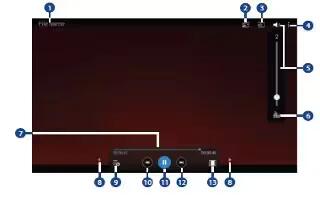Learn how to use video player on your Samsung Galaxy Tab Pro. Use this application to play video files. Some files may not play properly depending on the encoding method used.
- Touch Video icon.
Note: Some file formats are not supported depending on the device’s software. Some files may not play properly depending on the encoding method used.
Playing Videos
Select a video to play.

1. File name
2. Use the pop-up player
3. Scan DLNA-enabled devices
4. Access additional options
5. Touch to display the volume control, and then touch and drag on the scale to set volume. You can also press the Volume Key on the side of the device to adjust playback volume
6. Display the volume control (5) and touch this icon to access SoundAlive settings
7. Move forwards or backwards by dragging the bar
8. Touch either side of the controls to reposition to the left or right
9. Switch to split screen mode and show video thumbnails on the left side of the screen
10. Restart the current video or skip to the previous video.
Touch and hold to move backwards quickly
11. Pause and resume playback
12. Skip to the next video. Touch and hold to move forwards quickly
13. Change screen ratio
Deleting Videos
- Touch Menu icon > Delete.
- Touch individual videos or touch Select all.
- Touch Delete.
Sharing Videos
- Touch Menu icon > Share via.
- Touch individual videos or touch Select all.
- Touch Done and select a sharing method.
Using Popup Video Player
Use this feature to use other applications without closing the video player.
- While watching videos, touch Pop-up icon to use the pop-up player.
- Spread two fingers apart on the screen to enlarge the player or pinch to reduce it.
- To move the player, drag the player to another location.
Note
This guide will work on all Samsung Galaxy Tab Pros; including Samsung Galaxy Tab Pro 8.4, Samsung Galaxy Tab Pro 10.1 and Samsung Galaxy Tab Pro 12.2.