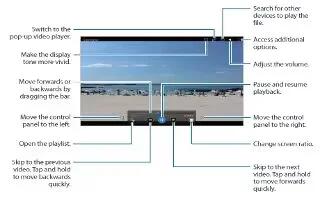Learn how to use video player on your Samsung Galaxy Tab S. Use the Video app to play videos, share videos, view and manage videos stored on your tablet.
Playing videos
- Tap Video on the Apps screen.
- Select a video to play.
Using the pop-up video player
- Use this feature to use other apps without closing the video player. While watching videos, tap Pop-up icon to use the pop-up video player.
- Spread two fingers apart on the screen to enlarge the player or pinch to reduce it. To move the player, drag the player to another location.
Capturing images
- To use this feature, during playback, tap Menu icon > Settings, tick Capture, and then tap Close.
- Tap Camera icon to capture an image from the video during playback.
Sharing or deleting videos
- Tap Video on the Apps screen.
- Tap and hold a video, tap Share icon, and then select a sharing method.
- Tap Menu icon > Delete, select videos, and then tap Done.
Editing videos
- Tap Video on the Apps screen.
- Select a video, tap Menu icon > Edit > Studio > Video trimmer. Move the start bracket to the desired starting point, move the end bracket to the desired ending point, tap Done, enter a filename, and then tap OK to save the video.
- To edit videos using a video editor app, select a video and tap Menu icon > Edit > Video Editor.
Playing videos stored on other devices
- Search for videos that are stored in other devices and play them on your device. Tap Video on the Apps screen.
Accessing a video on a nearby device
- Tap Nearby devices and select a device to access and play the video. You can play the video on devices that have the content sharing feature activated.
- On the Apps screen, tap Settings > Connections > Nearby devices, and then tap the Nearby devices switch to activate it.
Note
This guide will work on all Samsung Galaxy Tab S’s; including Samsung Galaxy Tab S 8.4 and Samsung Galaxy Tab S 10.5.