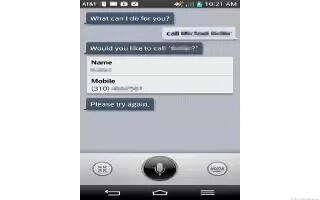Learn how to use voice mate on your LG G2. Voice Mate allows you hands-free interaction with your devices. You can ask Voice Mate to perform phone functions using your voice, such as calling a contact, setting alarms or searching the web. When you access this feature for the first time, it displays help information to assist you in learning how to use this function.
Note
- You can use Voice Mate after agreeing the End User License Agreement and Privacy policy.
- You can view examples of various commands by swiping the Voice Mate main screen to the left.
- You can also launch Voice Mate using the Quick Access feature.
Use Voice Mate
- From the Home screen, tap the Apps Key > Voice Mate.
- Tap the Speak icon to turn it on. Say what you want it to do for you.
Note: Use Voice Mate in a quiet environment so it can accurately recognize your commands
Voice Mate Settings
- From the Home screen, tap the Apps Key > Voice Mate icon.
- Tap the Menu Key > Settings.
- Skip confirmation: Tap to make a call without confirmation when the exact name or number searched for is found.
- Language: Choose a language to use.
- Voice feedback – Tap to allow voice feedback even when no headset is connected.
- User name: Set the User name.
- Save events to – Set the account where you want to save events.
- Voice activation:Tap to allow the Speak button to activate by saying the voice launch command.
- Button vibration: Tap to allow the device to vibrate when the Speak button is tapped.
- Voice launch command: Set the voice launch command to LG Mobile or Hello Genie.
- Voice launch when charging: Tap to allow you to open Voice Mate while charging with the screen on.
- Voice launch on Lock screen: Tap to allow you to open Voice Mate on the Lock screen.
- Skip Lock screen:Tap to skip Face Unlock, Pattern, PIN or Password when opening Voice Mate via the voice launch command from the Lock screen.
- Facebook: Set the Facebook account.
- Twitter: Set the Twitter account.