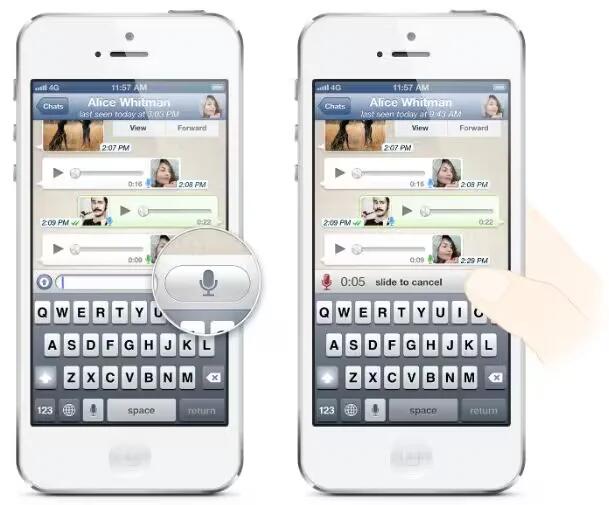Voice Messaging allows you to instantly communicate with a contact or group chat. It provides an enriching chat experience, and you can count on it to deliver important and time-sensitive messages. As such, all Voice Messages are downloaded automatically.
Android, iOS, And Windows Phone
Sending a Voice Message
- To use Voice Messaging, simply tap and hold on the microphone icon that replaces the send button before you start typing a message.
- While recording with Voice Messaging, you can slide left to cancel instantly.
- A really cool and innovative feature of Voice Messaging is that when your Voice Message has been played on the recipient’s phone, the microphone icon will turn blue.
Note: On some phones, you may have to wait for a second before speaking if the beginning of your message is not recorded.
Receiving a Voice Message
- After you receive a Voice Message, click the play button to listen.
- Hold the phone up to your ear to have the message play through your phone’s speakers or simply hold the phone away from your head to listen to the message on speakerphone. When headphones are plugged in, Voice Messages will always play through your headphones.
- The microphone next to the messages that you have not listened to will be green.
- The microphone next to the messages that you have listened to will be blue.