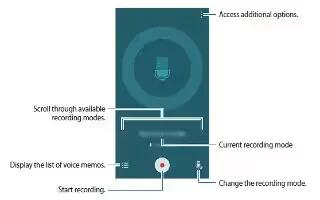Learn how to use voice recorder on your Samsung Galaxy Note 4. Record voices or other sounds using different recording modes to suit the situation.
Create a Voice Recording
- Tap Voice Recorder on the all Apps screen.
- Tap Recording icon to start recording. Speak into the microphone.
- Tap Pause icon to pause the recording of an audio file.
- Tap Cancel icon to cancel the recording of an audio file.
- Tap Stop icon to stop recording. The file is automatically saved.
Changing the recording mode
- Tap Select mode icon to choose the appropriate recording mode:
- Normal: This recording mode picks up any sounds detected by the microphones.
- Interview: The top and bottom microphones are used for two-directional recording. The top and bottom of the device pick up equal amounts of sound. Microphones can be muted during recording and playback.
- Meeting: The microphones are sensitive to sound from all directions and can distinguish up to eight sources of sound. Sound sources can be muted during recording and playback.
- Voice memo: Voice input is converted to text on screen. The maximum recording time is five minutes.
View Recordings

- From a Home screen, tap Apps icon > Voice Recorder.
- Tap List icon to display a list of recordings.
- Tap Search icon to search through available recordings.
- Tap Delete icon to delete one or more voice recordings.
- Tap More options:
- Select: Choose desired recordings.
- Sort by: Sort the list of recordings.
- Filter by category: Filter entries by category.
- Settings: Configure Voice Recorder.