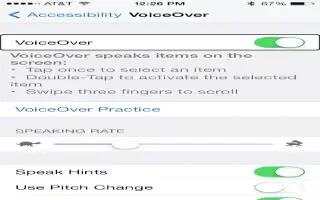Learn how to use VoiceOver on your iPhone 5s.
Voice Over
Voice Over describes aloud what appears onscreen, so you can use iPhone without seeing it.
- Voice Over tells you about each item on the screen as you select it. The Voice Over cursor (a black rectangle) encloses the item and Voice Over speaks its name or describes it.
- Touch the screen or drag your finger over it to hear the items on the screen. When you select text, Voice Over reads the text. If you turn on Speak Hints, VoiceOver may tell you the name of the item and provide instructionsfor example, double-tap to open. To interact with items, such as buttons and links, use the gestures described in Learn Voice Over gestures.
- When you go to a new screen, VoiceOver plays a sound, then selects and speaks the first item on the screen (typically in the upper-left corner). VoiceOver also lets you know when the display changes to landscape or portrait orientation, and when the screen becomes locked or unlocked.
Note: VoiceOver speaks in the language specified in International settings, which may be influenced by the Region Format setting in Settings > General > International. VoiceOver is available in many languages, but not all.