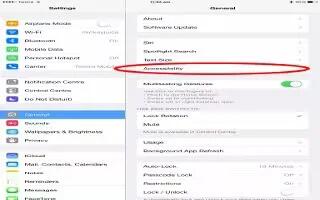Learn how to use VoiceOver rotor on your iPad Air. Use this rotor to choose what happens when you swipe up or down with VoiceOver turned on.
Operate the rotor.

-
Rotate two fingers on the iPad screen around a point between them.
Choose your rotor options.
-
Go to Settings > General > Accessibility > VoiceOver > Rotor, then select the options you want to be available in the rotor.
-
The available rotor positions and their effects depend on what youre doing. For example, if youre reading an email, you can use the rotor to switch between hearing text spoken word-by-word or character-by-character when you swipe up or down. If youre browsing a webpage, you can set the rotor to speak all the text (either word-by-word or character-by-character), or to jump from one item to another of a certain type, such as headers or links.
-
When you use an Apple Wireless Keyboard to control VoiceOver, the rotor lets you adjust settings such as volume, speech rate, use of pitch or phonetics, typing echo, and reading of punctuation.