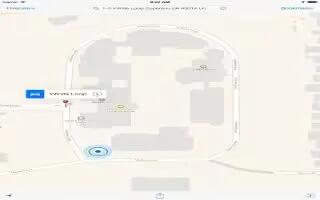Learn how to use voiceover with maps on your iPad Air. With VoiceOver, you can zoom in or out, select a pin, or get information about a location.
Explore the map.
-
Drag your finger around the screen, or swipe left or right to move to another item.
Zoom in or out.
-
Select the map, set the rotor to Zoom, then swipe down or up with one finger.
Pan the map.
-
Swipe with three fingers.
Browse visible points of interest.
-
Set the rotor to Points of Interest, then swipe up or down with one finger.
Follow a road.
-
Hold your finger down on the road, wait until you hear pause to follow, then move your finger along the road while listening to the guide tone. The pitch increases when you stray from the road.
Select a pin.
-
Touch a pin, or swipe left or right to select the pin.
-
Get information about a location. With a pin selected, double-tap to display the information flag. Swipe left or right to select the More Info button, then double-tap to display the information page.
Hear location cues as you move about.
-
Turn on Tracking With Heading to hear street names and points of interest as you approach them.