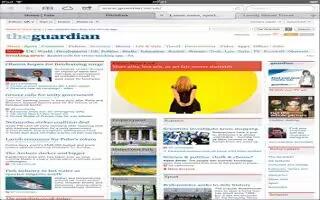When you search the web in Safari with VoiceOver on, the Search Results rotor items lets you hear the list of suggested search phrases on your iPad.
- Search the web: Select the search field, enter your search, then swipe right or left to move down or up the list of suggested search phrases. Then double-tap the screen to search the web using the selected phrase.
- Set the rotor options for web browsing: Go to Settings > General > Accessibility > VoiceOver > Rotor. Tap to select or deselect options, or drag lists icon up to reposition an item.
- Skip images while navigating: Go to Settings > General > Accessibility > VoiceOver > Navigate Images. You can choose to skip all images or only those without descriptions.
- Reduce page clutter for easier reading and navigation: Select the Reader item in the Safari address field (not available for all pages).
Note: This article will work on all iPads using iOS 6; including iPad Mini, iPad 2, The New iPad (iPad 3), iPad 4 (iPad with Retina display).