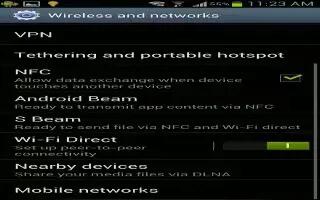Learn how to use VPN connections on Samsung Galaxy S3. You can use VPN connections on your Samsung Galaxy S3; create virtual private networks (VPNs) and connect to them securely over the Internet. Your device should already be configured with Internet access. If you have trouble accessing the Internet, you must edit the connections. If you are not sure what information to enter, ask your VPN administrator. To use this feature, you must activate the screen lock feature.
How to Set up a VPN profile On S3
- In the application list, select Settings, More settings, VPN, and then Add VPN network.
- Change the following options:
- Name: Enter a name for the VPN server.
- Type: Select a VPN type.
- Server address: Enter the IP address of the VPN server.
- L2TP secret: Enter an L2TP secret password.
- IPSec identifier: Enter a user name.
- IPSec preshared key: Enter a pre-shared security key.
- IPSec user certificate: Select a user certificate that the VPN server will use to identify you. You can import certificates from the VPN server or download them from the Internet.
- IPSec CA certificate: Select a certificate authority (CA) certificate that the VPN server will use to identify you. You can import certificates from the VPN server or download them from the Internet.
- IPSec server certificate: Select a server certificate that the VPN server will use to identify you. You can import certificates from the VPN server or download them from the Internet.
- PPP encryption (MPPE): Set to encrypt data before sending it to the VPN server.
- Show advanced options: Set to change the advanced network settings.
- The options available may vary depending on the VPN type.
- When you are finished, select Save.
How to connect to a private network on S3
- In the application list, select Settings, More settings, and then VPN.
- Select a private network.
- Enter the user name and password, and then select Connect.