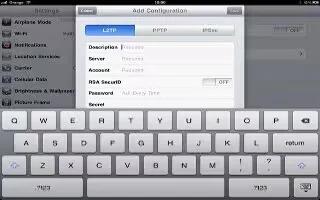The VPN settings menu allows you to set up and manage Virtual Private Networks (VPNs) on Samsung Galaxy Tab 2.
Note: Before you can use a VPN you must establish and configure one.
How to add a VPN on Samsung Galaxy Tab 2
Before you add a VPN you must determine which VPN protocol to use: PPTP (Point-to-Point Tunneling Protocol), L2TP (Layer 2 Tunneling Protocol), L2TP/IPSec PSK (Preshared key based L2TP/IPSec), or L2TP/IPSec CRT (Certificate based L2TP/IPSec).
Note: You must also set a screen unlock PIN or password before you can use credential storage.
- From a Home screen, touch Apps > Settings > More settings > VPN.
- Touch Add VPN network.
- In the form that appears, fill in the information provided by your network administrator.
- Touch Save to save your VPN settings.
How to connect to a VPN on Samsung Galaxy Tab 2
- From a Home screen, touch Apps > Settings > More settings > VPN.
- Touch the VPN to which you want to connect.
- In the pop-up that opens, enter any requested credentials.
- Touch Connect.
How to edit a VPN on Samsung Galaxy Tab 2
- From a Home screen, touch Apps > Settings > More settings > VPN.
- Touch and hold the VPN that you want to edit.
- In the pop-up that opens, touch Edit network.
- Make the desired VPN setting changes.
- Touch Save.
How to delete a VPN on Samsung Galaxy Tab 2
- From a Home screen, touch Apps > Settings > More settings > VPN.
- Touch and hold the VPN that you want to delete.
- In the pop-up that opens, touch Delete network.
Note
This article will work on both Samsung Galaxy Tabs; including Samsung Galaxy Tab 2 7.0 and Samsung Galaxy Tab 2 10.1.