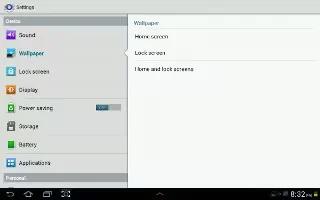You can choose a picture to display on the Home Screen, Lock screen, or on both the Home and Lock screens. Choose from preloaded wallpaper images or select a photo you have downloaded or taken with the Camera.
- From a Home screen, touch and hold on the screen. The Home screen options pop-up displays.
- Touch Home screen, Lock screen, or Home and lock screens.
- The Select wallpaper from pop-up displays the following options:
- Gallery: Access the Gallery to select a photo. Touch a photo to select it. Crop and resize the picture, if desired. Touch Done to save the picture as wallpaper. Touch Cancel to cancel.
- Live wallpapers: Choose from pre-loaded interactive animated wallpapers. Touch a wallpaper to see an example. If available, touch Settings to view options for the selection. Touch Set wallpaper to save your choice. Touch Back to return to the Live wallpapers menu.
- Wallpapers: Choose from pre-loaded wallpaper images. Touch an image to view it. Touch Set wallpaper to save it as wallpaper. Touch Back to return to the Home screen.
Note: Live wallpapers is not available for the Lock screen.
Note
This article will work on both Samsung Galaxy Tabs; including Samsung Galaxy Tab 2 7.0 and Samsung Galaxy Tab 2 10.1.