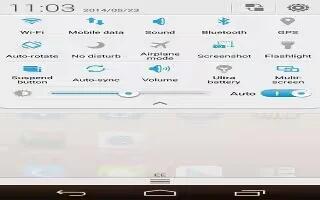Learn how to use WiFi on your Huawei Ascend P7. Your phone can connect to Wi-Fi networks. Some public locations, such as airports and libraries, may have Wi-Fi networks available for use.
- Using Wi-Fi networks provided by certain Internet service providers may produce fees. Before you use a public Wi-Fi hotspot, make sure you check and are aware of that service provider’s fee policies.
Connecting to a Wi-Fi network
- On the home screen, touch Settings icon.
- Under All, touch the Wi-Fi switch to turn on Wi-Fi.
- Touch Wi-Fi. Your phone then scans for available Wi-Fi networks and displays them.
- Touch the Wi-Fi network you want to connect to.
- If the network is open, you will directly connect to it.
- If the Wi-Fi network is encrypted, enter the password when prompted, and touch Connect.
Connecting to a Wi-Fi network using WPS
Wi-Fi protected setup (WPS) lets you quickly connect to a Wi-Fi network. Simply press the WPS button or enter the PIN to connect your phone to a Wi-Fi router that supports WPS.
- On the home screen, touch Settings icon.
- Under All, touch the Wi-Fi switch to turn on Wi-Fi.
- Touch Wi-Fi.
- Touch Menu icon > WPS Push Button and press the WPS button on the Wi-Fi router.
Note: To connect to a Wi-Fi network through WPS PIN, touch Menu icon > Input WPS PIN.