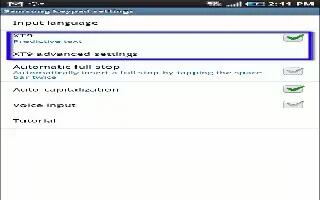XT9 is a predictive text system that has next-letter prediction and regional error correction, which compensates for users pressing the wrong keys on QWERTY keyboards.
- Touch Set up input methods icon in the Status bar. The Set up input methods pop-up displays.
- Touch Set up input methods. The Language and input settings screen displays.
- Touch Settings next to Samsung keyboard to display Samsung keyboard settings.
- Touch the Predictive text OFF / ON icon to turn Predictive text ON.
- Touch the Predictive text field to modify XT9 associated settings. Note: The XT9 option is available only when ABC mode has been selected.
- Begin typing a word. A list of word options displays.
- Touch blue color v More icon to display more words.
- Continue typing your message. XT9 mode can be used in portrait or landscape mode.
How to add words to your Word List on Samsung Galaxy Tab 2
To add more word options:
- Touch Set up input methods icon in the Status bar. The Set up input methods pop-up displays.
- Touch Set up input methods. The Language and input settings screen displays.
- Touch Settings icon next to Samsung keyboard to display Samsung keyboard settings.
- Touch Predictive text > My word list.
- Touch + Add word icon.
- Use the on-screen keyboard to enter the word.
- Touch Done.
How to delete words from your Word List on Samsung Galaxy Tab 2
To delete words from your word list:
- Navigate to My word list.
- Touch Delete.
- Touch the existing words you want to delete or touch Select all, and then touch Done.
- Touch Delete.
Note
This article will work on both Samsung Galaxy Tabs; including Samsung Galaxy Tab 2 7.0 and Samsung Galaxy Tab 2 10.1.