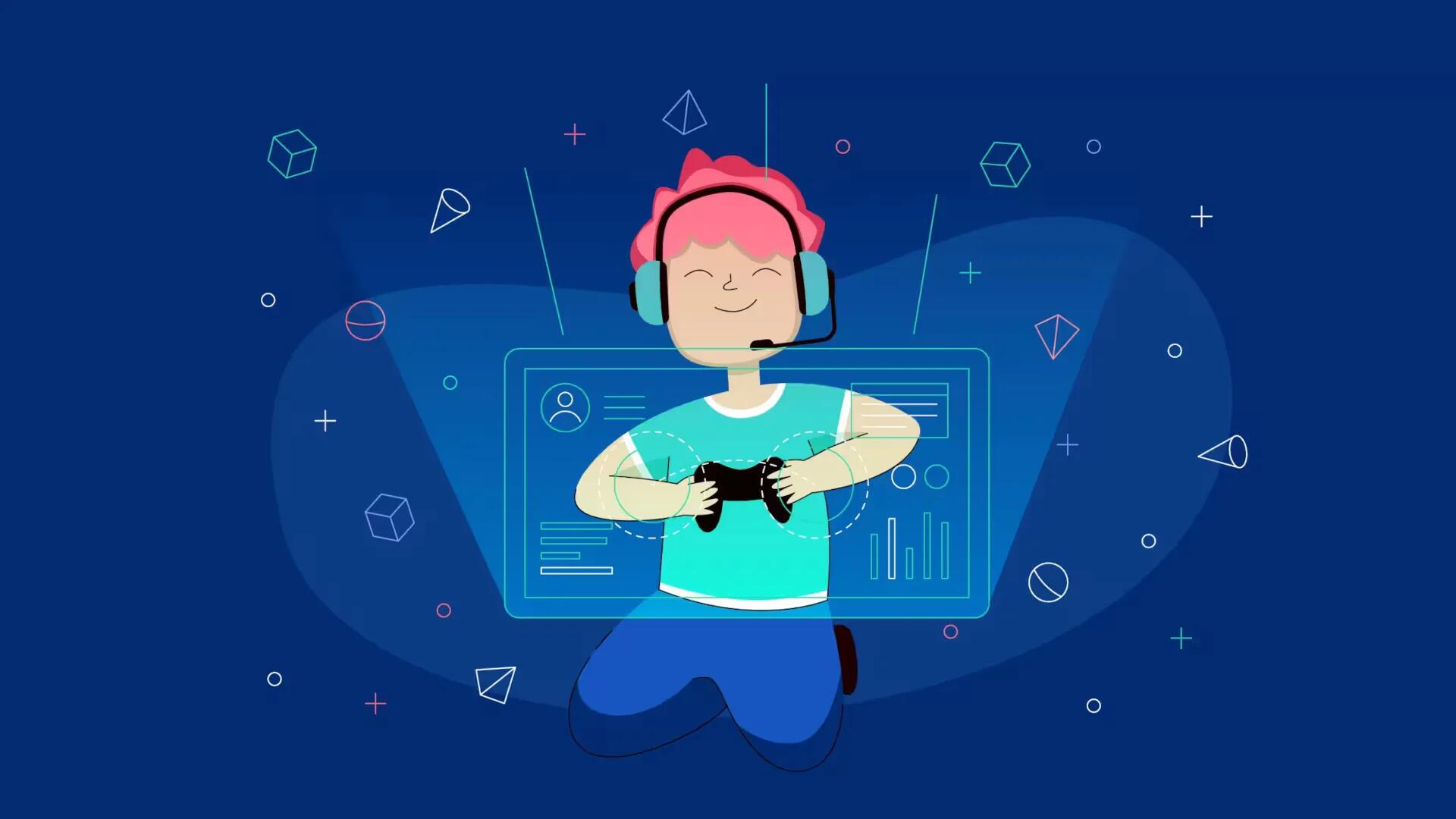You can install any mod in Minecraft. Follow the simple steps below
- Download the mod, most mods are available on the Minecraft forums. This way you’re not downloading a fake.
- Go to start, then run. Type in “%appdata%” without quotes.
- Go into the .minecraft file, then bin.
- Right-click on the “minecraft.jar” file then “Open with…, then choose WinRar.
- Download the right file. Now, most mods require Risugami’s modloader and/or audiomod this should be said in the “read me” or on the forums, if so download any files that are needed then install those first
- Most mods may include .class files within one of the files included; if so drag these into the minecraft.jar.
- On the other hand, some mods include simply, within their folders, a .zip and a un-zipped folder of the same name next to each other, do not open the .zip one, simply drag both into your “resources” file in your “.minecraft” folder and within the “resources folder if you dont have a “mod” folder in there yet make one then drag the files in.
- But, if your folder that the .class files are in contain folders that are named same as ones in the minecraft.jar take the contents of each of those folders and drag the contents into the minecraft.jar folders of the same name.(i.e. armour, gui, mob, etc..)
- Delete the meta-inf folder in the minecraft.jar folder, this interferes with many mods.
- Start up your minecraft and have fun!
- To install modloader: simply drag the .class files included into the minecraft.jar you opened with WinRar.
For Mac
For steps 2 and 3, go to finder, then “go”, then “computer”, then select your hard drive, then go to, “library”, then “application support”, then “minecraft” folder, then bin.
For step 4 (if you don’t have WinRar for mac) right-click on “minecraft.jar” then “open with” then choose archive utility
For step 10, instead of deleting the entire meta-inf folder only delete the 2 mojang “things” inside of it.
Note
- back-up your minecraft folder before you start installing
- Some mods may be more complicated than others, dont worry this is only for most mods look for tutorial vids on the very complicated mods (i.e. planes, sdk mods, etc…)
- ALWAYS BACK-UP YOUR WORLD FILES, some mods may corrupt your worlds if you have too many or due to bugs.
- some mods may conflict with other mods that you have installed, you can check for this on the forum pages