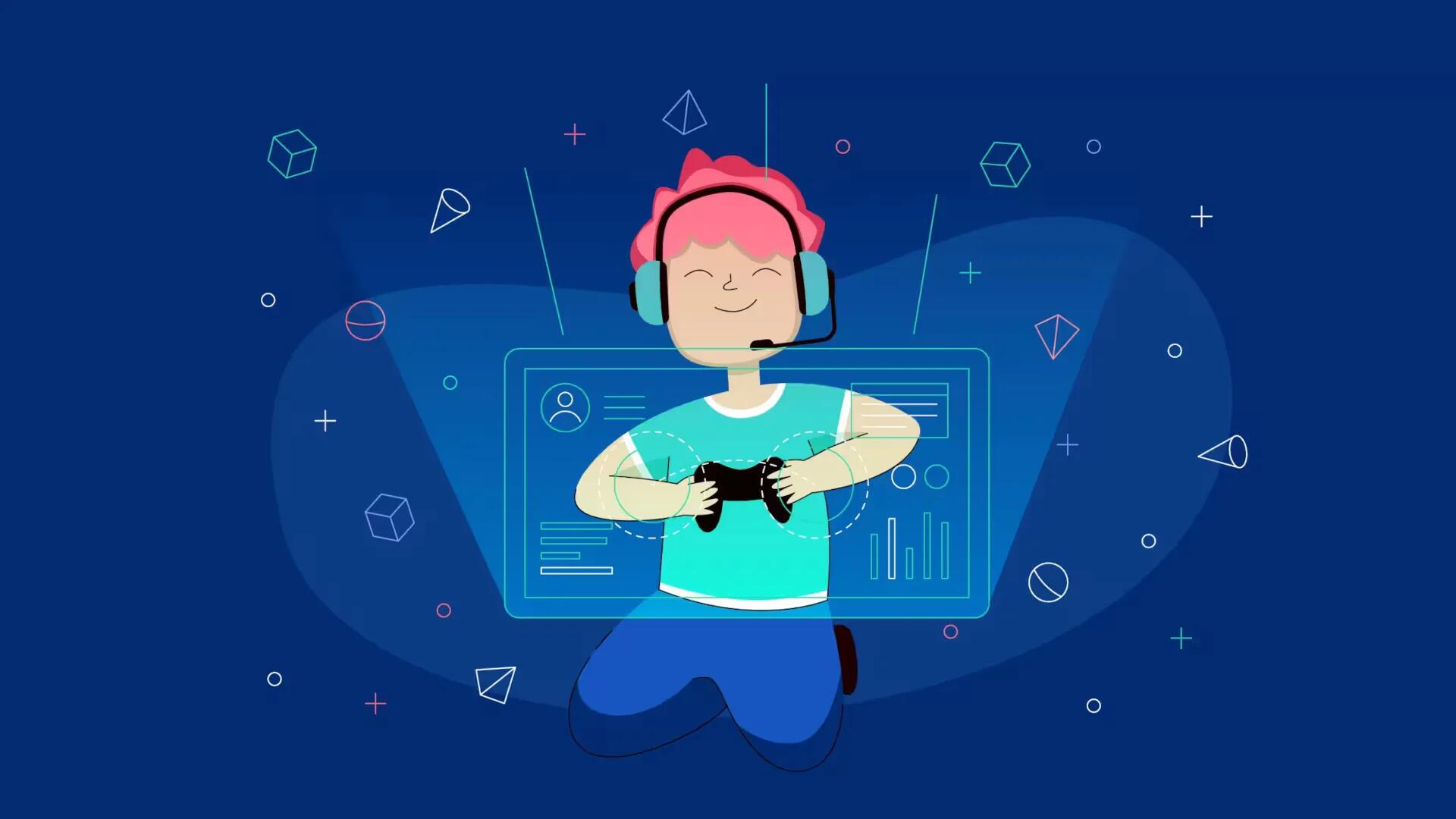Minecraft servers can be a tedious procedure. You can make a Minecraft server with Hamachi. Follow the simple steps below
Download the Hamachi client
To free download Hamachi
https://secure.logmein.com/products/hamachi/download.aspx
http://hamachi.en.softonic.com/download
Click on “Unmanaged download” (For the Logmein link, the second one you can download directly) and install Hamachi.
Create a Network
- Once the “LogMeIn Hamachi” client is open, click the power button in the upper right corner.
- Once the client is ready, click on the “Network” tab, and click “Create a New Network”.
- Type in a Network ID (name of the network) and Password. (Password is optional) The Network ID and Password is what people will use to join the network.
- Now click create, and you will see a new tab that says the ID name. You have how created a network.
Set up the Server
- After you have created a network with Hamachi, go to Minecraft http://www.minecraft.net/, click on “Download”, then and find the “Minecraft_Server.exe” click on that (if you are running windows) and download it.
- Create a new folder on your desktop and call it whatever you like. (this folder will keep track of your server stats)
- Drag the “Minecraft_Server.exe” into the new folder, and open the application.
- Once the application loads, close the application. Then you will notice new icons in your folder.
- Click on the server properties file and open it with notepad.
- Ignore everything else at the moment (you can change it all later) and for the space that says “server-ip” type in the ip that is shown on hamachi. (example, 3.557.185.594) Now change any other properties and click “save.
Join The Server
- Launch “Minecraft_Server.exe” and wait for the spawn to load. When it says “done”, you are ready to play.
- Now leave the Minecraft_Server.exe open, and type in the ip on Minecraft. The server should now work.
Play with friends. All your friends have to do is get Hamachi.
- Click “Join existing Network”
- Type in the Network ID and Password you have made, and type in the ip on minecraft. You have now created a server.
Note
- Only let people you trust on the server.
- Type in /help to see a list of commands.
- Become an admin by going on Minecraft_Server.exe and typing in:
- op (insert name here)
- After done building on the server, if you are op, type in the chat /save-all to save your progress, or else your work may be lost.