-

How To Take Screenshot – Gionee M2
Learn how to take screenshot on your Gionee M2. You can capture this screen on your device without using third party apps.
-
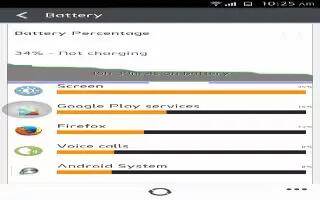
How To Improve Battery Life – Gionee Elife E7
Learn how to improve battery life on your Gionee Elife E7. TheGionee Elife E7 comes with a built-in ‘Power saving’ option, which is the logical first port of call.
-

How To Take Screenshot – Gionee Elife E7
Learn how to take screenshot on your Gionee Elife E7. You can capture this screen on your device without using third party apps.
-

How To Connect To PC With USB – Gionee Elife E7
Learn how to connect to PC with USB on your Gionee Elife E7. You can connect your phone to a computer with a USB cable, to transfer music, pictures, and more.
-

How To Use Bluetooth – Gionee Elife M7
Learn how to use Bluetooth on your Gionee Elife M7. Your phone can connect to a variety of networks and devices, including mobile networks for voice and data transmission.
-

How To Use WLAN – Gionee Elife E7
Learn how to use WLAN on your Gionee Elife E7. Your phone can connect to a variety of networks and devices.
-
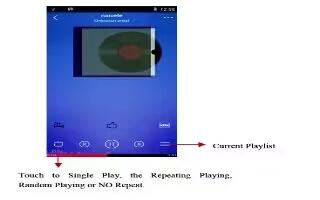
How To Use Music Player – Gionee Elife E7
Learn how to use music player on your Gionee Elife E7. You use Music to organize and listen to music and other audio files that you transfer to your phone from your computer.
-

How To Use Album – Gionee Elife E7
Learn how to use album on your Gionee Elife E7. Touch the Gallery icon in the Launcher to view albums of your pictures and videos.
-
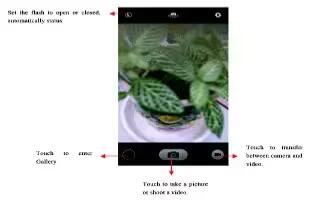
How To Use Camera – Gionee Elife E7
Learn how to use camera on your Gionee Elife E7. Camera is a combination camera and camcorder that you use to shoot and share pictures and videos.
-

How To Make Calls – Gionee Elife E7
Learn how to make calls on your Gionee Elife E7. Enter the phone number you want to dial.
-

How To Enter Text – Gionee Elife E7
Learn how to enter text on your Gionee Elife E7. You can touch a text field where you want to enter text to open the keyboard.
-

How To Customize Home Screen – Gionee Elife E7
Learn how to customize home screen on your Gionee Elife E7. Enter the main menu, touch & hold the icon of an application, then the application will be added to home screen
-
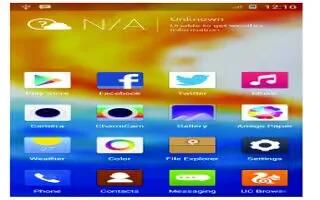
How To Use Home Screen – Gionee Elife E7
Learn how to use home screen on your Gionee Elife E7. The main home screen is the starting point for many applications and functions, and it allows you to add items.
-

How To Switch On – Gionee Elife E7
Learn how to switch on your Gionee Elife E7. Long press the power key to start up the cell phone.
-

How To Charge – Gionee Elife E7
Learn how to charge on your Gionee Elife E7. Connect the charger to the charger jack on the phone.
-
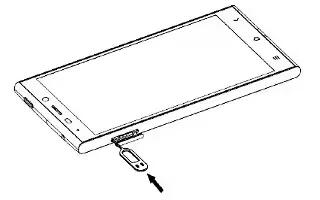
How To Insert SIM Card – Gionee Elife E7
Learn how to insert SIM card on your Gionee Elife E7. Stick the ejection pin into the pinhole, the Micro-SIM Box will be out of the card slot.
-

How To Connect To PC With USB – Gionee M2
Learn how to connect to PC with USB on your Gionee M2. You can connect your phone to a computer with a USB cable, to transfer music, pictures and more.
